-
How to Have Your Apple Watch Speak The Time For You
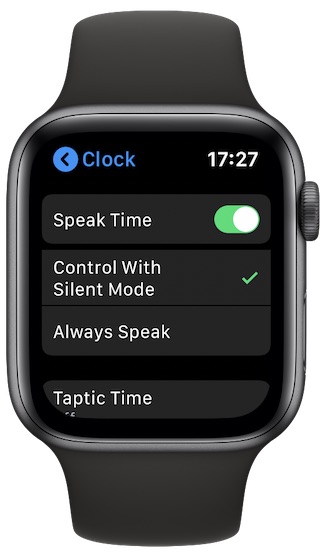
Go to OSX Daily to read How to Have Your Apple Watch Speak The Time For You How’d you like your Apple Watch to speak the time to you? Sounds convenient, high-tech, and useful, right? Apple prides itself on being one of the most forward-thinking tech companies in terms of accessibility. It does a pretty…
-
Make Siri Respond to Voice Even if iPhone Screen Covered

Go to OSX Daily to read Make Siri Respond to Voice Even if iPhone Screen Covered Do you frequently take advantage of Siri to perform various tasks on your iPhone? If so, you’ll be pleased to know that you can now use Siri without taking your phone out of the pocket, or in other situations…
-
How to Use Sound Recognition Alerts on iPhone & iPad
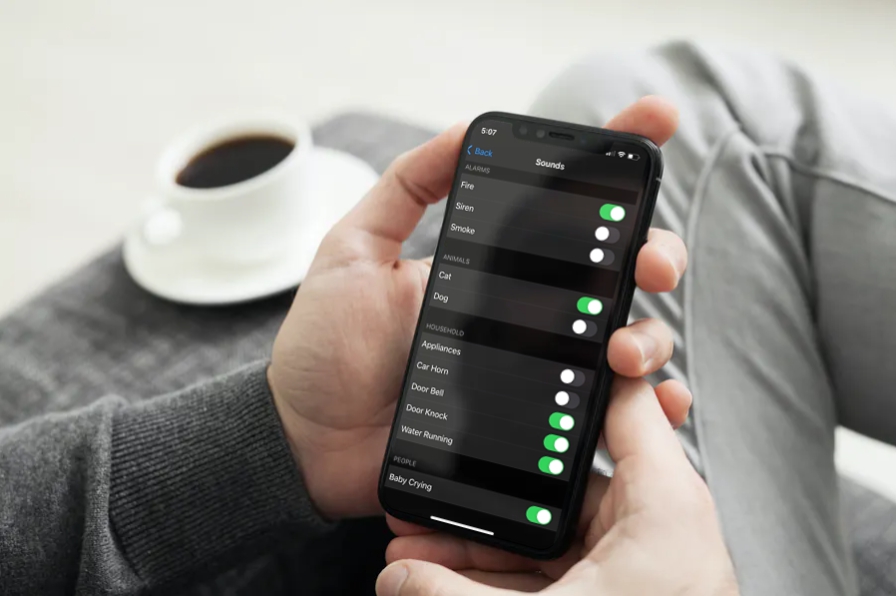
Go to OSX Daily to read How to Use Sound Recognition Alerts on iPhone & iPad What if we told you that your iPhone or iPad can listen for sounds such as doorbells, fire alarms, car horns, dogs, cats, sirens, door knocks, water running, babies crying, and more? Whether you have any sort of hearing…
-
How to Use Back Tap on iPhone for Quick Access to Features & Apps in iOS 14
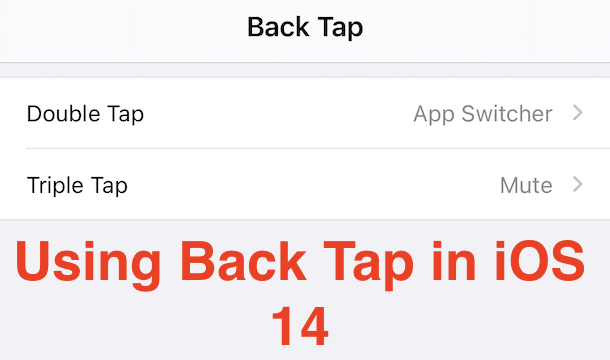
Go to OSX Daily to read How to Use Back Tap on iPhone for Quick Access to Features & Apps in iOS 14 How would you like to be able to tap on the back of your iPhone to perform a specific action on your device? That’s what Back Tap offers. Apple has a history…
-
How to Use Guided Access on iPhone & iPad to Lock an App on Screen
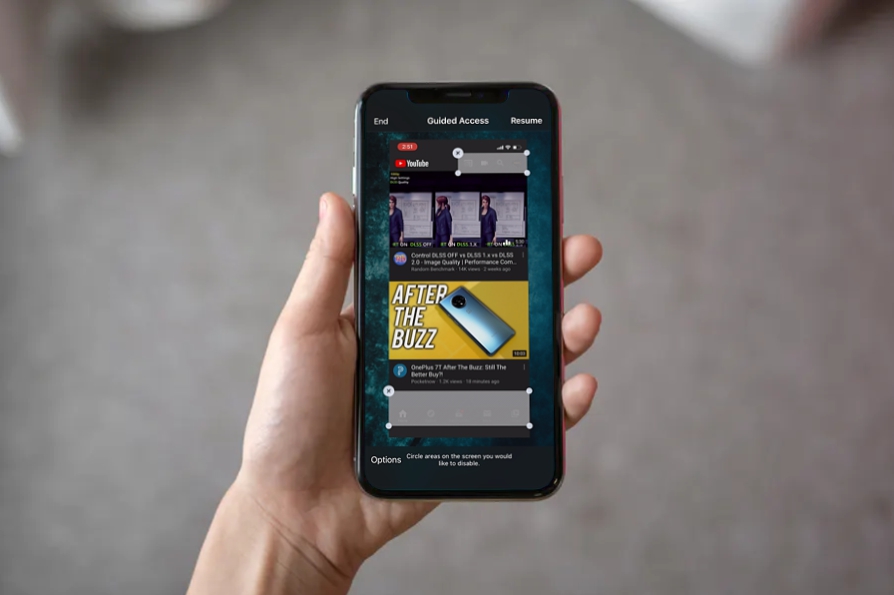
Go to OSX Daily to read How to Use Guided Access on iPhone & iPad to Lock an App on Screen Guided Access is an extremely useful accessibility feature that can be utilized to lock your iPhone and iPad’s screen to one app. It can also limit what you can touch on the iPad, iPhone,…
-
How to Use Color Filters on iPhone & iPad
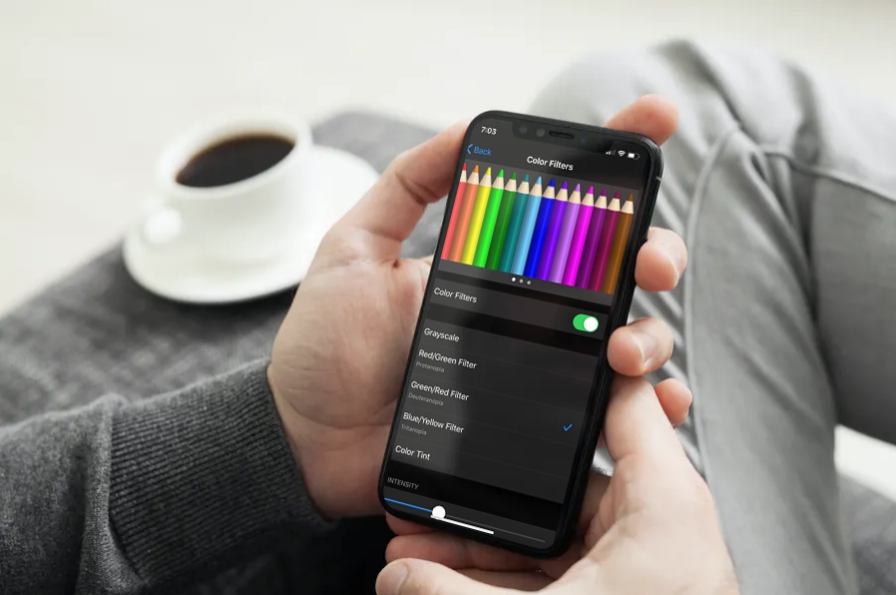
Go to OSX Daily to read How to Use Color Filters on iPhone & iPad Color Filters can be applied to the iPhone and iPad screen, offering a way to adjust the tint and hue of devices screen. This can be helpful if you feel the iPhone or iPad screen is too yellow, warm, blue,…
-
How to Launch Actions in iOS 14 With a Tap on the Back

Read full article: at LifeHacker There are no sensors on the back of your iPhone for your finger to fiddle with—unlike, say, a Google Pixel, which does have a fingerprint sensor on the back—but a new feature debuting in iOS 14 allows you to tap the back of your iPhone to launch different iOS actions…
-
How to Use AirPods as a Remote Spying Tool

Go to OSX Daily to read How to Use AirPods as a Remote Spying Tool Did you know you can use AirPods and iPhone as a remote spying tool, or simply to boost the volume of some distant sound or speaker? Indeed, with a little planning and know-how, you can use AirPods, AirPods Pro, and…

