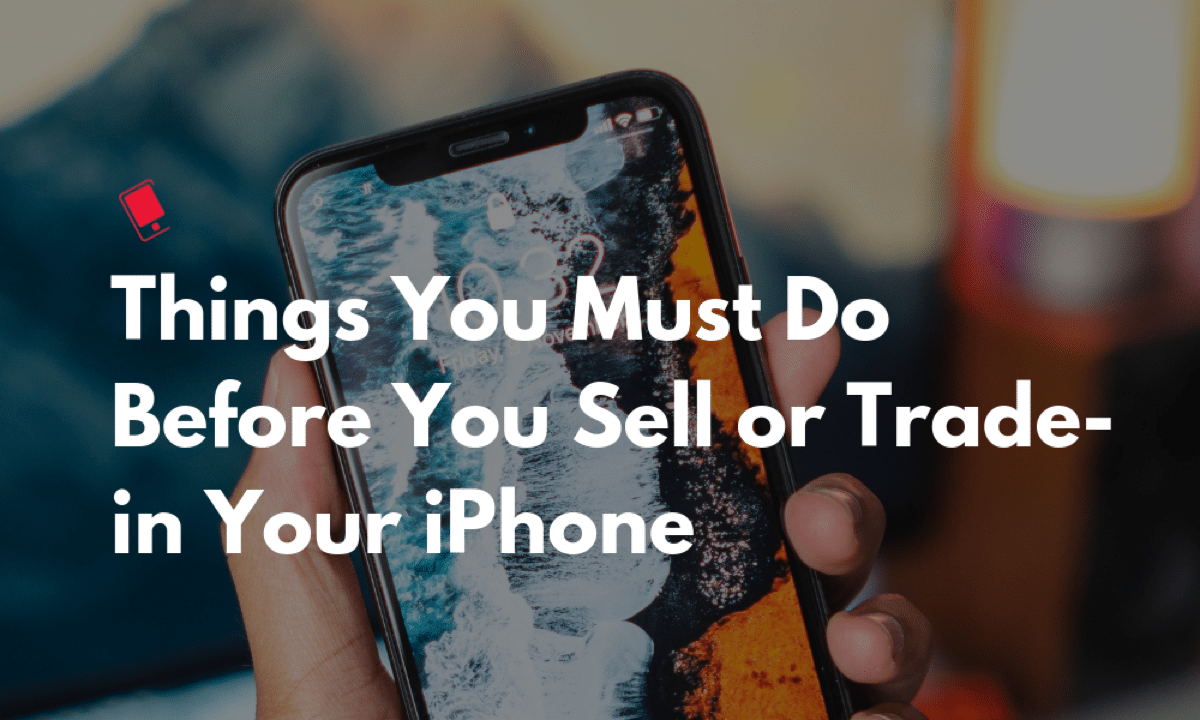Apple is going to announce new iPhones shortly. If you’re planning to sell, trade-in, or give away your old iPhone to buy the new iPhone 11 then here are 10 things you must to do.
Things You Must Do Before You Sell, Trade-in or Give Away Your iPhone
Follow these simple steps to make sure that your personal data such as emails, text messages, etc. cannot be accessed by a stranger and you don’t have any issues when you switch to the new iPhone.
1. Unpair Apple Watch
If you paired an Apple Watch with your iPhone, unpair your Apple Watch.
2. Back up your iPhone
Before you erase your iPhone’s data, it is important that you first take a backup of your data, so that you can restore it to your new iPhone.
You can backup to your local machine via iTunes or backup to Apple’s servers via iCloud, or do both.
Back up via iCloud
iCloud automatically backs up most of the important data on your iPhone on a daily basis. But you can manually take a backup one last time before we show you how to delete your personal data.
- Please ensure you’re connected to a Wi-Fi network.
- Launch the Settings app
- Navigate to [your name] > iCloud -> iCloud Backup
- Tap on Back Up Now
This can take several minutes depending on when your iPhone was last backed up to iCloud.
Backup using iTunes
- Connect your iPhone to the computer that you normally sync it with.
- Open iTunes and select your iPhone under Devices in the left-hand navigation pane
- Right-click (or Control-click) the device and select Back Up
Note: If you’ve purchased some items on your iPhone and haven’t transferred these purchases to your computer yet, right-click the iPhone and choose “Transfer Purchases” to transfer the purchases prior to backup.
Note that even if you have iCloud Backup enabled, you can still manually take a backup through iTunes.
3. Sign out of iCloud and the iTunes & App Store
- If you’re using iOS 10.3 or later, tap Settings > [your name]. Scroll down and tap Sign Out. Enter your Apple ID password and tap Turn Off.
- If you’re using iOS 10.2 or earlier, tap Settings > iCloud > Sign Out. Tap Sign Out again, then tap Delete from My [device] and enter your Apple ID password. Then go to Settings > iTunes & App Store > Apple ID > Sign Out.
4. Turn off Find My iPhone
You’ll have to make sure that Find My iPhone is turned off. You may be prompted to enter the Apple ID and password.
To turn off Find My iPhone:
- Navigate to Settings > [your name] > iCloud >Find My iPhone
- Tap the Find My iPhone toggle to turn it off
You may be prompted to enter the Apple ID and password.
If you don’t have the iPhone, and if you’re using iCloud and Find My iPhone on the device, sign in to iCloud.com or the Find My iPhone app on another device, select the device, and click Erase. After the device has been erased, click Remove from Account.
5. Deregister iMessage on your iPhone
Unless you explicitly turn-off iMessage, there’s a possibility that your iPhone continues getting iMessages addressed to you, even after it has been sold. To avoid this, turn off iMessage by following these steps.
Tap Settings and navigate to Messages, then tap on the toggle next to iMessage to turn it off.
If you don’t have access to your iPhone, you can deregister iMessage online using this link. After you complete deregistration, your phone number is removed from iMessage services.
6. Erase all your iPhone’s Data and Settings
Now that you’ve taken a backup of your data, you can follow these steps to delete the data and settings from your iPhone.
Note: It is advisable that your iPhone has a full charge or connected to a power source before beginning this process.
- Launch Settings app
- Tap on General
- Scroll down to the bottom and tap on Reset
- Tap on Erase All Content and Settings option
- If you’ve set a passcode or Restrictions passcode, it will prompt you to enter the passcode.
- After entering the passcode, it will prompt you one last time if you want to delete data and settings from your iPhone.
- Tap on ‘Erase iPhone’ button
During this process, your iPhone will display the Apple logo and a progress bar. The process may take a few minutes to several hours based on the version of your iPhone and the amount of data on your iPhone. If you’ve jailbroken your iPhone then it is advisable to erase all your iPhone’s data and settings by plugging it your computer and clicking on the “Restore” button.
To be on the safe side, before erasing your data, you can sign out and unlink your device from online services like Google, Dropbox, Pandora etc.
7. Remove iPhone From Your Apple ID Account
It may also be a good idea to unregister your iPhone from Apple’s website so that it is no longer linked to your Apple ID.
- Go to: https://appleid.apple.com/account/manage
- Log in if not already logged in.
- Click on your iPhone under Devices.
- Click on the “Remove from Account” button in the popup.
8. Remove SIM
Before shipping or handing your phone off to the new owner, make sure you remove your SIM if you’re on a GSM network or request deactivation of your device by contacting your carrier if you’re on a CDMA network.
9. Unlock your phone
If you’re planning to sell your iPhone directly to a buyer then you can ask for a much higher value if you unlock your phone, enabling it to run on most GSM networks all over the world. If your contract period with AT&T is over, you can request an unlock from them by following the instructions in this post.
That’s it! As you can see, it is very simple to prepare your iPhone for resale. If you’re planning to sell your iPhone, be sure to check out the best places to sell or trade-in your iPhone to get the most money.
If you’ve any questions, please feel free to ask them in the comments section below.
Source: iPhone Hacks: 9 Things You Must Do Before You Sell, or Trade-in Your iPhone by Gautam Prabhu