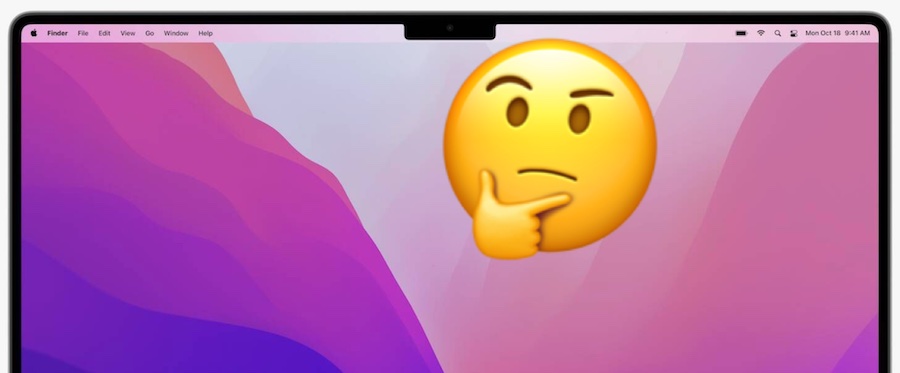-
Hide the Display Notch on MacBook Pro & Air with TopNotch
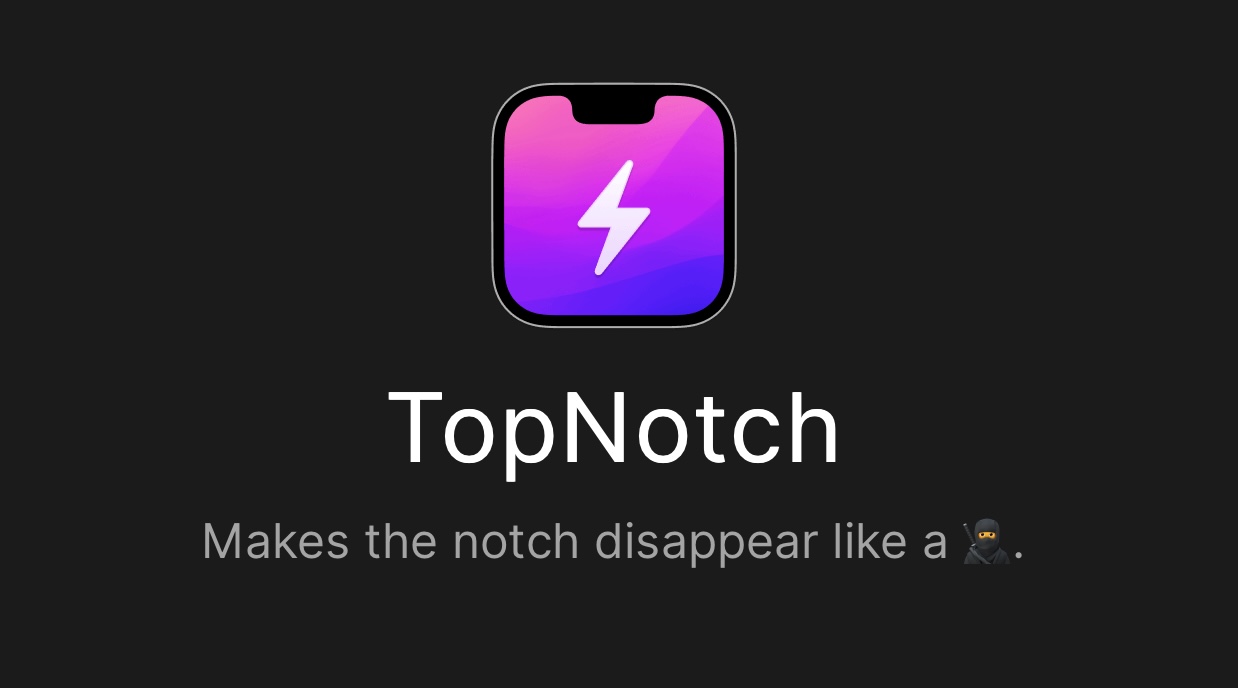
Go to OSX Daily to read Hide the Display Notch on MacBook Pro & Air with TopNotch The all new MacBook Air with M2 and MacBook Pro 14″ and 16″ with M1 Pro and M1 Max processors are impressive machines by most hardware standards, but not everyone is impressed with the Notch that takes up…