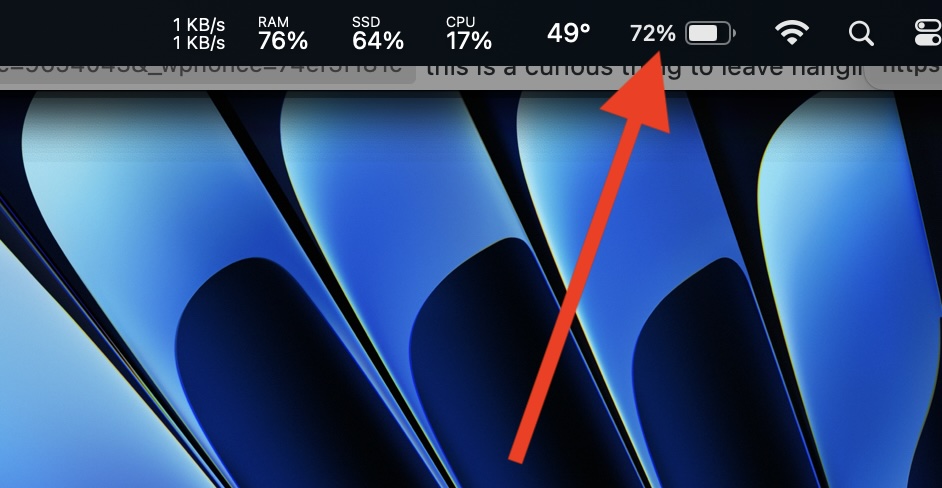-
3 Great Things You Can Do with iPhone This Weekend

Go to OSX Daily to read 3 Great Things You Can Do with iPhone This Weekend This weekend, why not make the most of your iPhone by exploring some of the best features and embracing the possibilities of new iPhone experiences? Whether you’re mastering the iPhone camera, exploring new podcasts, or finding new apps to…
-
How to Recursively Find All Files in Directories/Subfolders by Wildcards
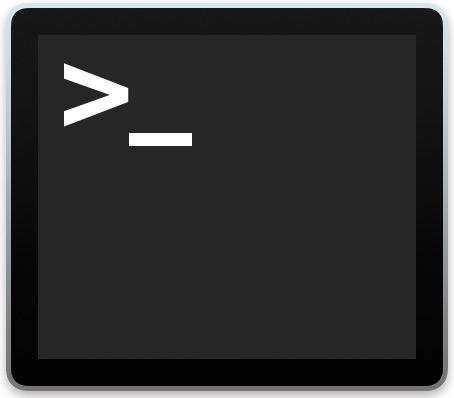
Go to OSX Daily to read How to Recursively Find All Files in Directories/Subfolders by Wildcards Users may come across a situation where they would like to find all files in a directory, folder, or subfolder structure, that match a particular string but with variations to the file names, a situation perfect for finding files…
-
How to Find Process Locking a Port on Mac
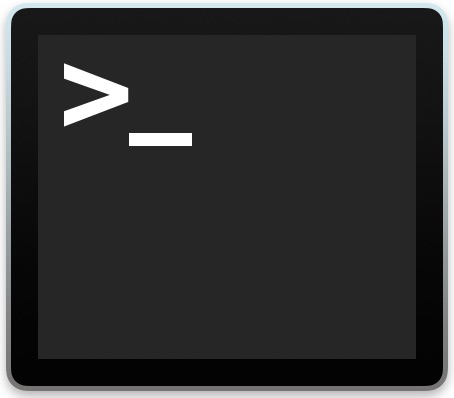
Go to OSX Daily to read How to Find Process Locking a Port on Mac Mac users may occasionally come across a situation where a process is locking a port, preventing another app or process from using that port. If you come across such a situation, for example maybe you’re trying to use React.js and…
-
How to Combine Two Columns in Excel
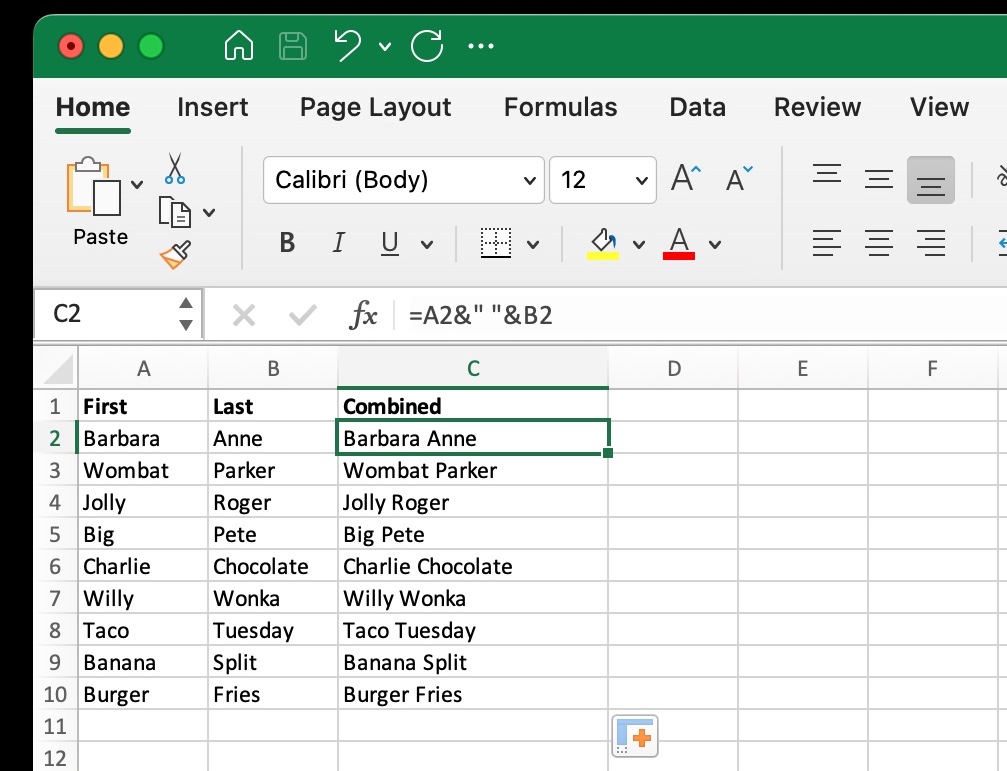
Go to OSX Daily to read How to Combine Two Columns in Excel Sometimes when you’re using Excel, you might have data inputted across multiple columns, and you may wish to combine columns. One of the major perks of using spreadsheet software like Excel is that you can easily combine columns with simple formulas and…
-
How to Bypass CAPTCHAs on iPhone & iPad
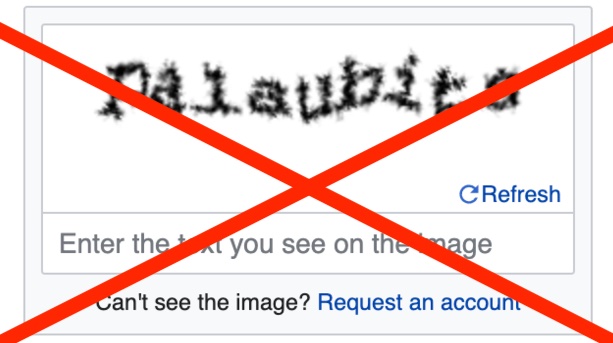
Go to OSX Daily to read How to Bypass CAPTCHAs on iPhone & iPad CAPTCHA’s are those annoying “prove you are a human” tests that are common on the web, making you do things like select all the motorcycles, crosswalks, or cars in a series of images, or type out a series of fuzzy characters…
-
How to Opt Out / Disable Homebrew Analytics

Go to OSX Daily to read How to Opt Out / Disable Homebrew Analytics Homebrew is a fantastic package manager for the command line on Mac, but something that is perhaps less fantastic for some individuals is that Homebrew defaults to enabling ‘analytics’, which means your Mac will transmit data from your Mac to Homebrew…
-
How to Download & Install Pixelmator Classic on Mac
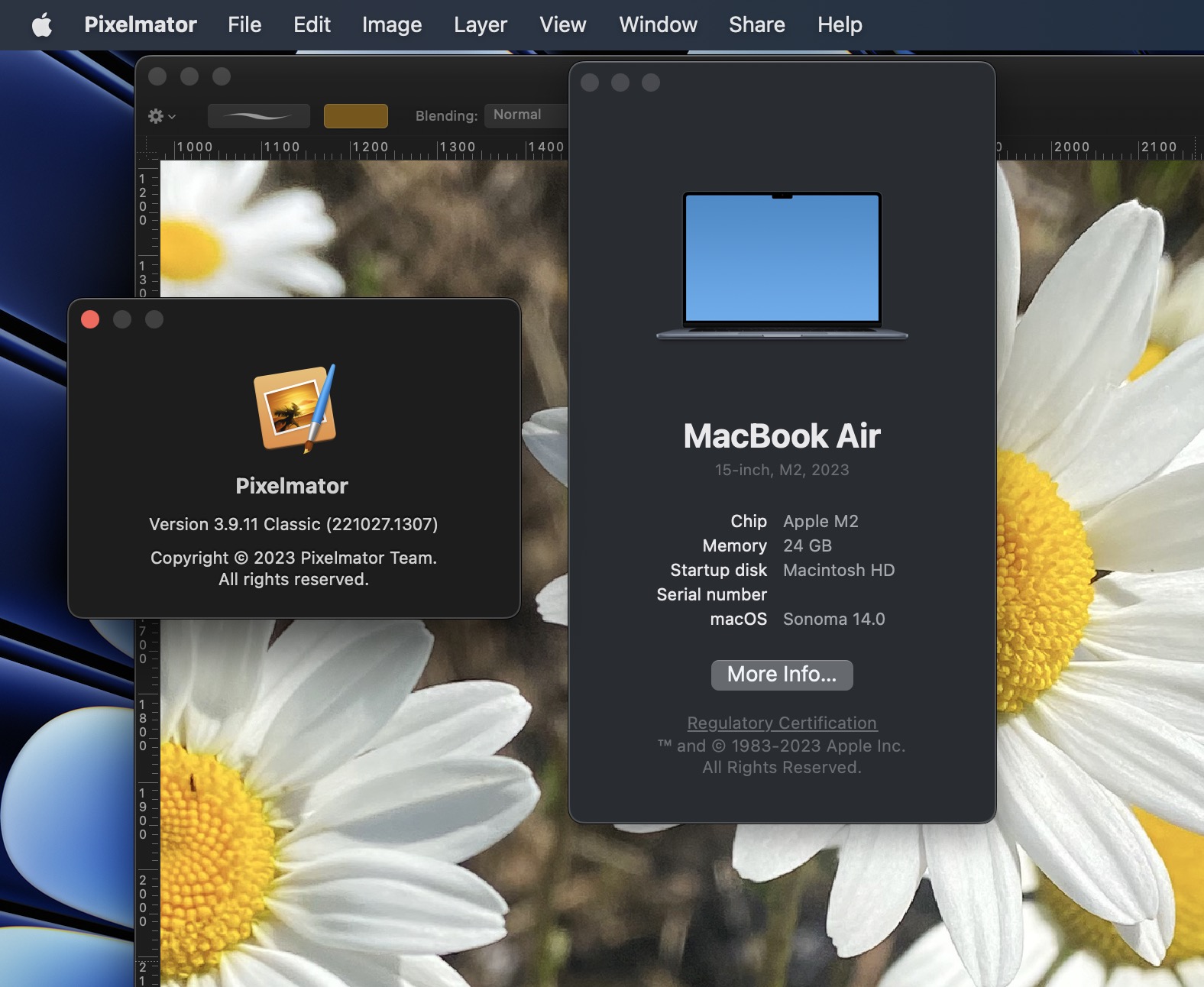
Go to OSX Daily to read How to Download & Install Pixelmator Classic on Mac Pixelmator is arguably the best photo and image editing app for Mac, other than the much more expensive Photoshop anyway. If you bought Pixelmator Classic some time ago, and you haven’t yet went for the upgrade to Pixelmator Pro (or…
-
How to Install WatchOS 10 Beta on Apple Watch
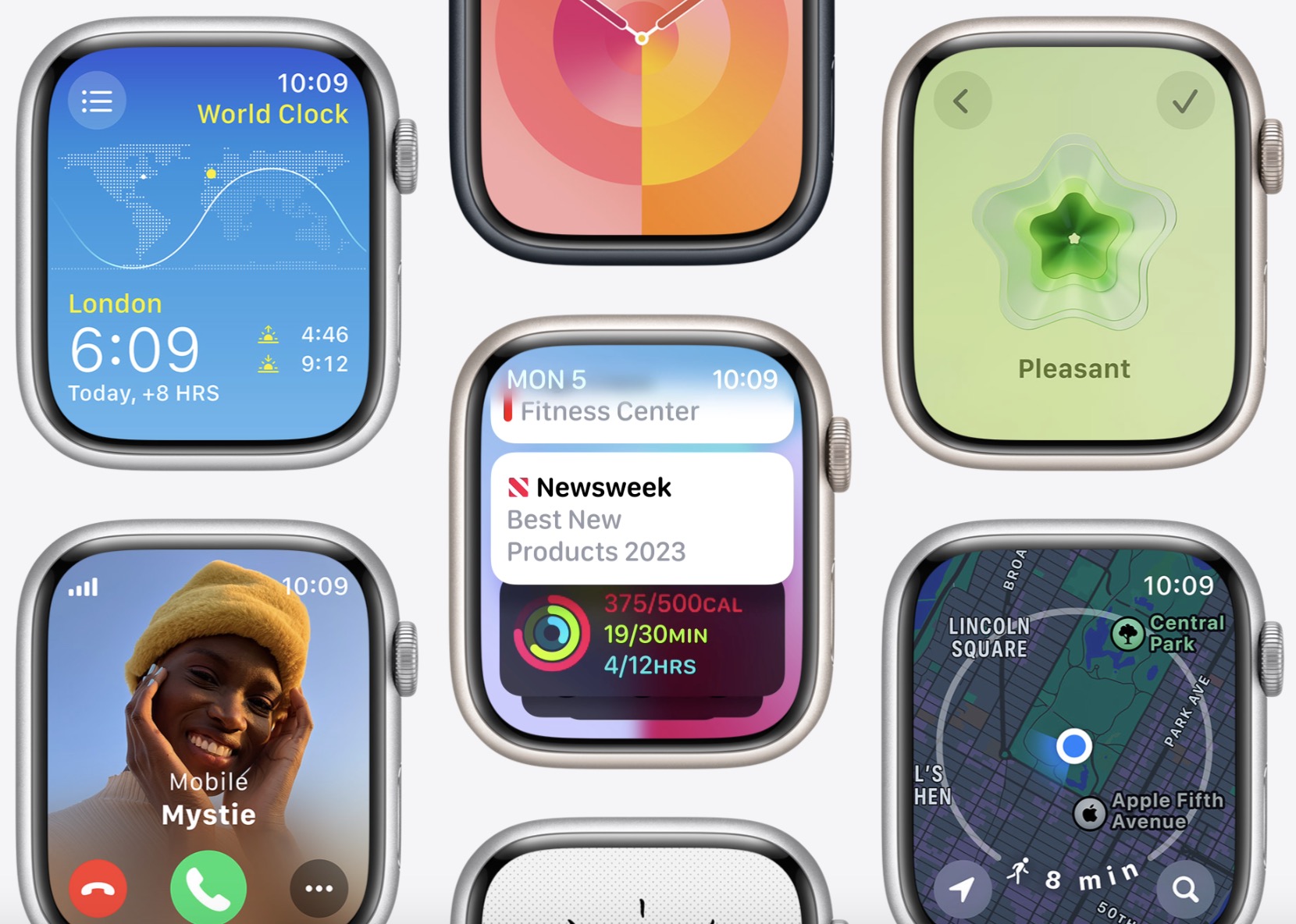
Go to OSX Daily to read How to Install WatchOS 10 Beta on Apple Watch Want to get ahead of the curve and run watchOS 10 beta on your Apple Watch? WatchOS 10 features freshly redesigned apps, a new smart stacks feature, new watch faces, and other refinements to the Apple Watch operating system, and…
-
How to Check Temperature of M1/M2 Mac
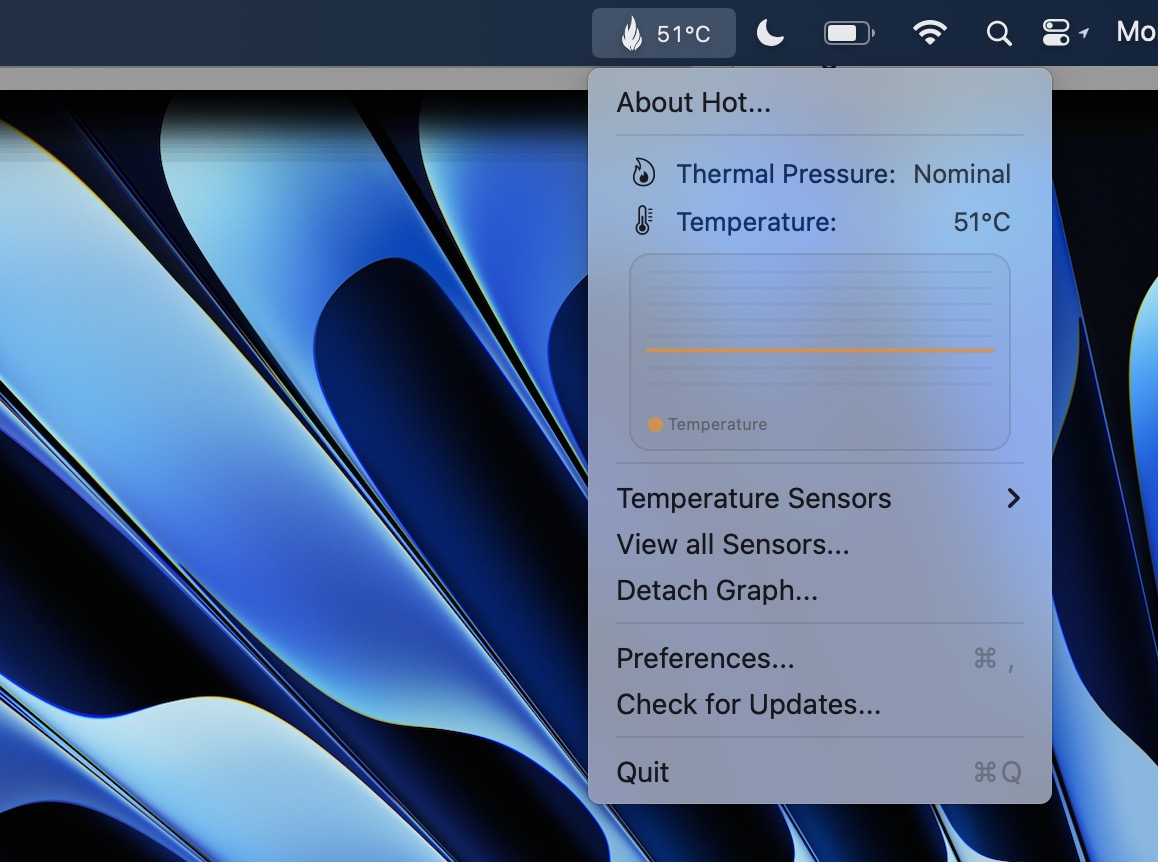
Go to OSX Daily to read How to Check Temperature of M1/M2 Mac You can easily monitor and view the temperature of an Apple Silicon equipped Mac with the help of a free app called Hot. Hot displays the Mac’s CPU temperature in the menu bar, allowing you to keep an eye on thermal conditions…