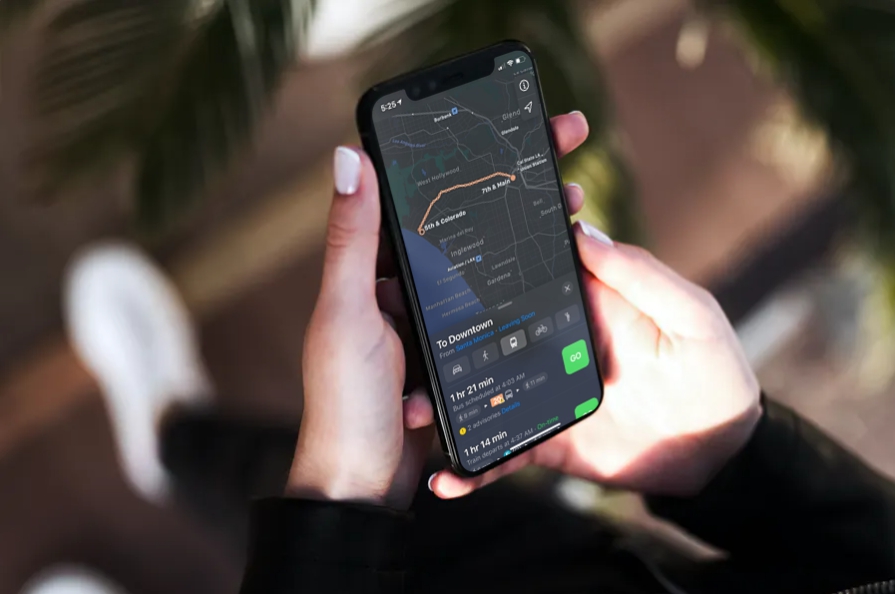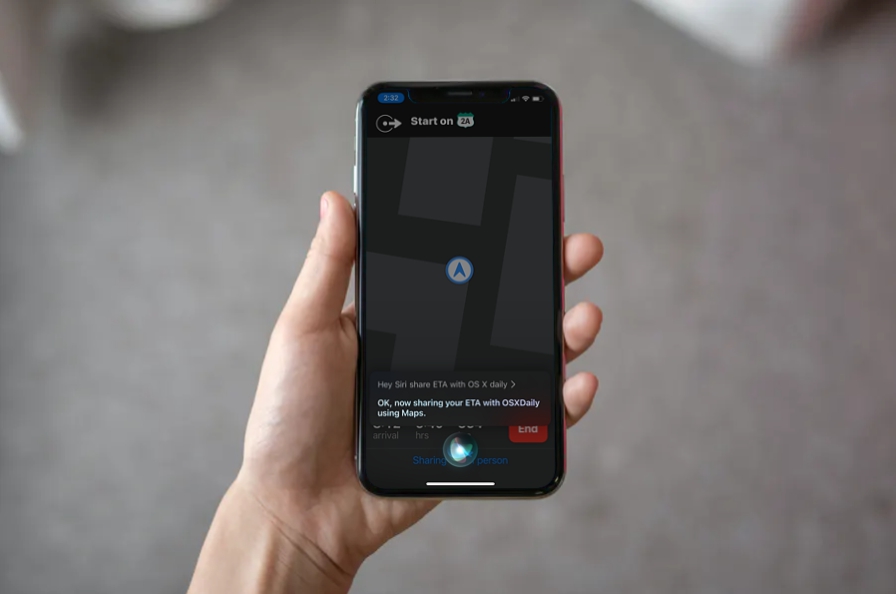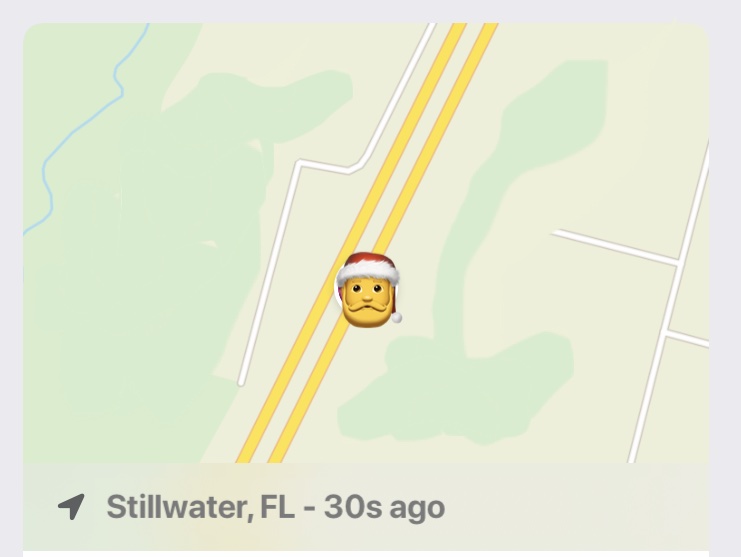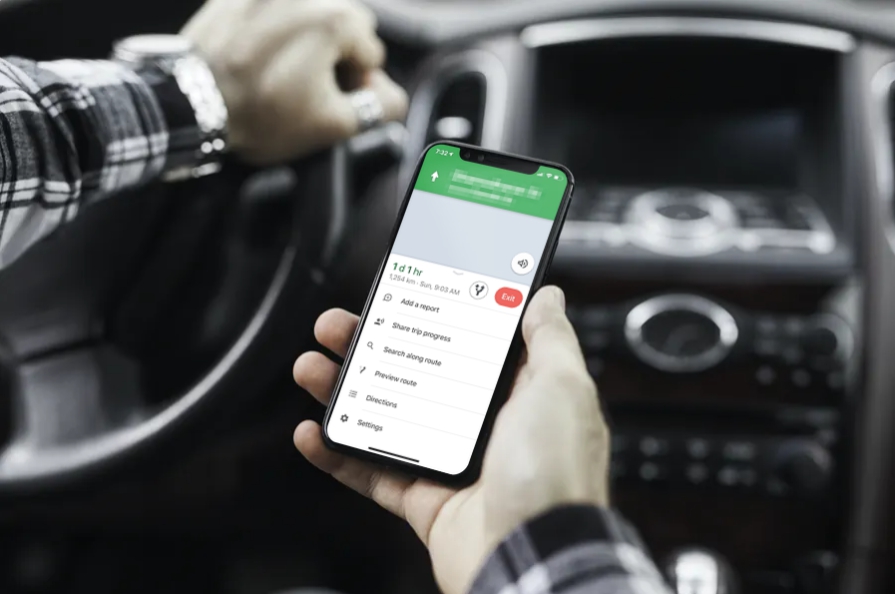-
How to Drop a Pin in Google Maps on iPhone or iPad
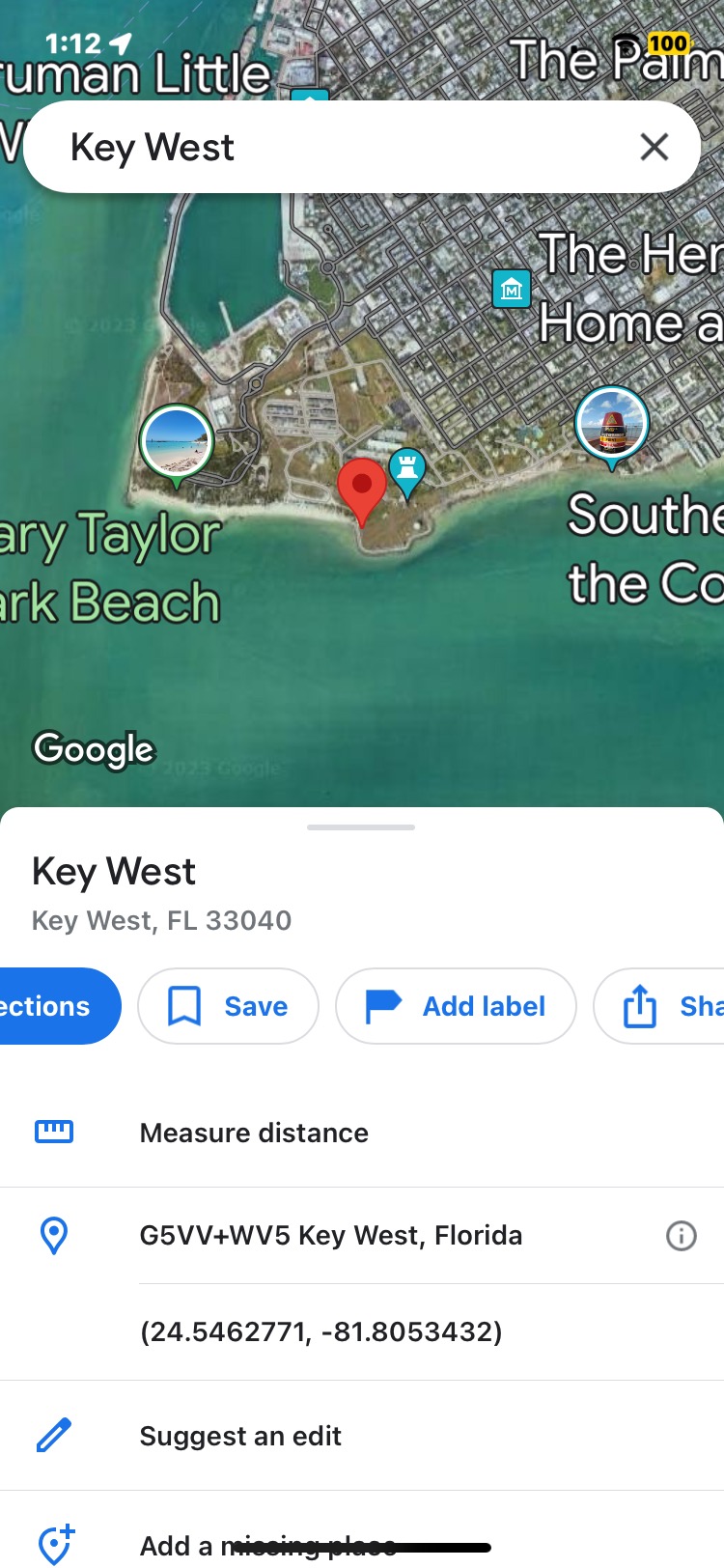
Go to OSX Daily to read How to Drop a Pin in Google Maps on iPhone or iPad Dropping a pin on Google Maps allows you to mark a location on the map for sharing with others, for saving that spot for yourself to reference later, or even for getting directions to that pinned location.…
-
How to Hide / Blur Your Home on Google Maps & Apple Maps
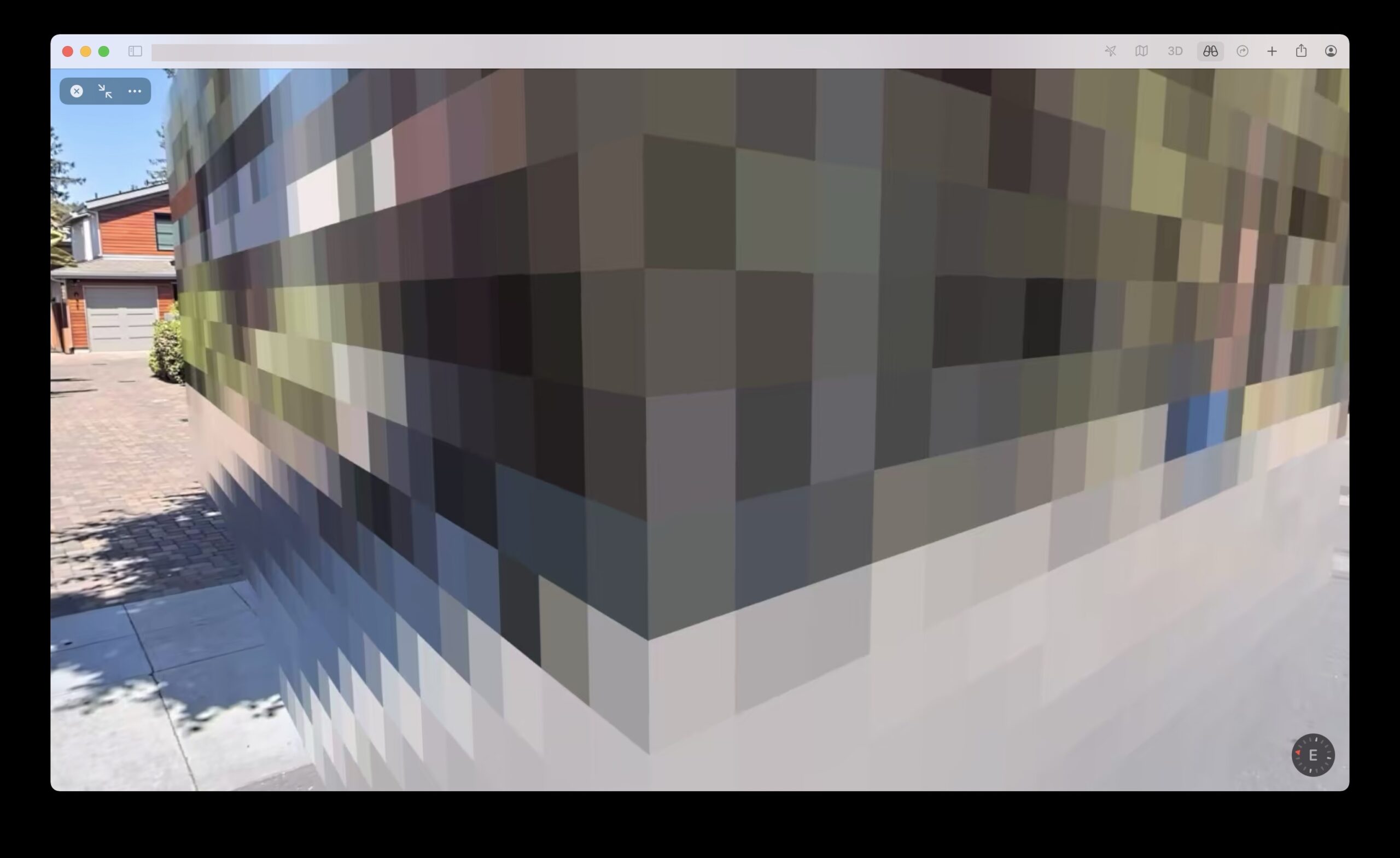
Go to OSX Daily to read How to Hide / Blur Your Home on Google Maps & Apple Maps If you’re creeped out or bothered by the Street View cameras for Google Maps and Apple Maps taking pictures of your house, you can request for Google Maps or Apple Maps to hide, blur, and censor…
-
How to Get Cycling Directions in Maps on iPhone
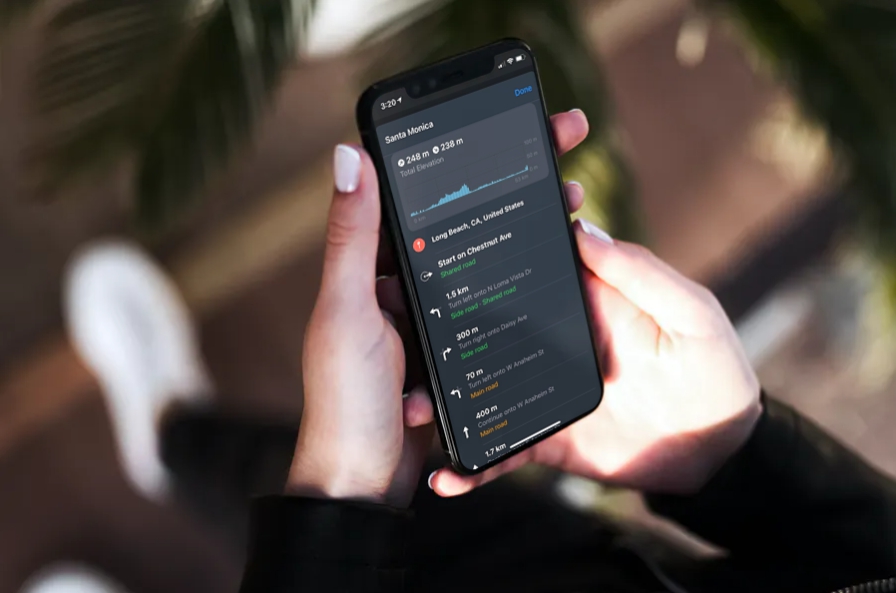
Go to OSX Daily to read How to Get Cycling Directions in Maps on iPhone Do you use a bike or cycle for leisure or commuting? Whatever the case, bicyclists will be pleased to know that you can now access cycling directions on your iPhone using Apple Maps. Cycling directions are often different from vehicle…
-
How to Access Music Controls in Google Maps on iPhone

Go to OSX Daily to read How to Access Music Controls in Google Maps on iPhone Do you often listen to music while you’re driving? You’re not alone. Well, if you use Google Maps for navigation, you’re in for a treat, as you can now control your music without having to switch between apps on…
-
How to Turn off & Delete Google Location History on iPhone & iPad
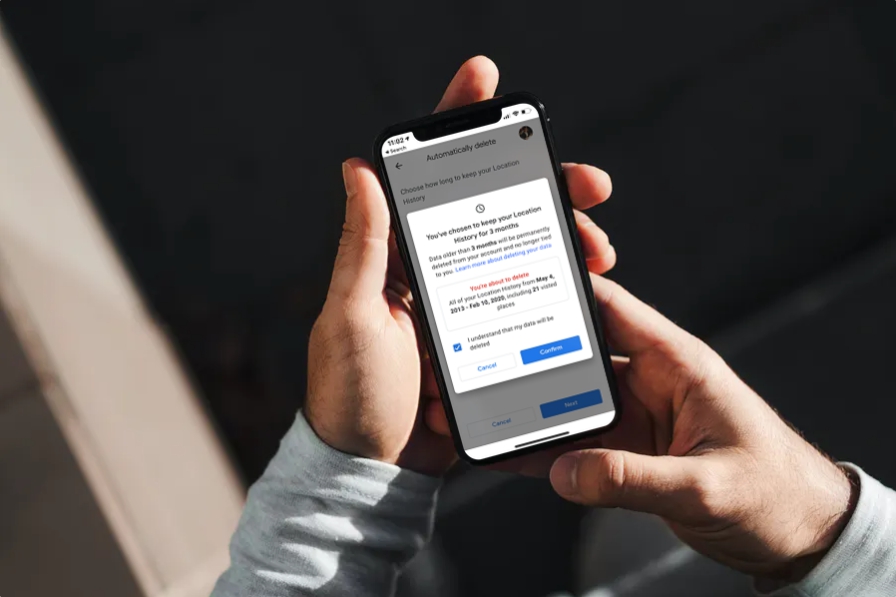
Go to OSX Daily to read How to Turn off & Delete Google Location History on iPhone & iPad Do you use Google Maps on your iPhone or iPad? If so, depending on your settings you may find that Google uses Location History to keep a track of all the locations you’ve visited over time.…